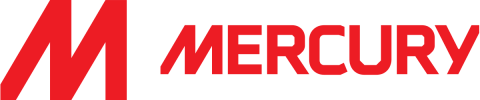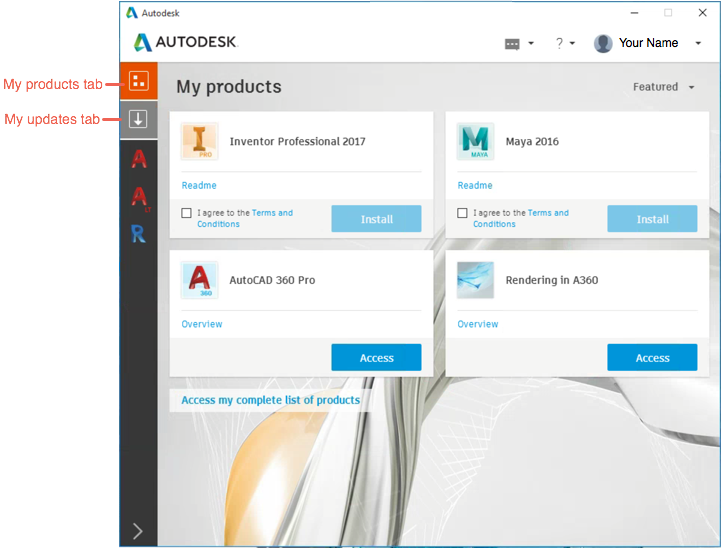Home
Download Product Updates
Download Product Updates
Install Updates, Add-ons, and Enhancements
Autodesk product enhancements (service packs, add-ons, and extensions) are periodically released to provide access to security updates, product features, and extensions. For many products, you can find and download these enhancements directly from Autodesk Account. You can also get update notifications, download, and install updates from the desktop app.
About the Autodesk Desktop App
The Autodesk desktop app is a desktop component that is installed with Microsoft Windows-based Autodesk products (2017 and later). It delivers product updates, new releases, and security patches to subscribers.
Note: The Autodesk desktop app replaced the previous in-product update components and the Autodesk Application Manager. The Application Manager was discontinued in March 2016.
Using the Autodesk desktop app:
The Autodesk Desktop App delivers updates and security patches to all 2015 and later versions of Microsoft Windows-based Autodesk products. Additionally, individual users can download full products from this app depending if the account administrator restricts the permissions in the associated Autodesk Account.
The Desktop App provides updates based on the status of the licenses. When a hotfix, service pack or security patch becomes available, the Autodesk Desktop App displays an alert in the desktop system tray.
Click the link in the notification to display details about the update.
Collection of Usage Information:
The Autodesk desktop app collects usage information to help Autodesk provide a better experience. The collected information is used as described in the Autodesk Privacy Statement. The following information is collected:
- Unique ID – Assigns a unique ID to each product license. This ID is not associated with a specific person or user profile.
- Product ID and license type – Specifies which products are used and how they are licensed.
- Product launch and close time – Indicates when and for how long each product is used.
- Interactions – Records mouse movements, clicks, and keyboard entries while using the Autodesk desktop app.
Signing Out:
When signed out of the Autodesk desktop app:
- All other Autodesk software is also signed out, including desktop products that require signing in.
- Account details and the Autodesk Account link are no longer accessible.
- The sign-in information is anonymous. Therefore, support teams cannot follow up if you have a problem.
Signing out does not prevent the Autodesk desktop app from delivering subscription-only updates.
Reinstalling
If you uninstall the Autodesk desktop app and want to reinstall it, you can download it from this site, Autodesk Desktop App.
The Autodesk desktop app vs. Autodesk Account
While the Autodesk desktop app provides a simplified access experience, assigned users can also download software and updates from their Autodesk Account. It is preferable to manage your updates, new product releases, and other benefits through Autodesk Account if:
You use Mac and Linux operating systems
You manage products with multi-user access (network license) and you need to download software for deployments
- You manage users who do not have administrative permissions to install their own software or do not have direct Internet access
Download Product Updates using Autodesk Account
- Sign in to your Autodesk Account at manage.autodesk.com.
- Go to Products & Services > Product Updates.
- Click the Download icon next to the update you want to install. You can also select multiple updates from the list and click the Download button.
Tip: Use the Search, Sort, and Filter options to refine the list. - Launch the download file and follow the onscreen instructions for installation.
Export Product Update Descriptions
To plan and prioritize network deployments, download product update descriptions to a spreadsheet.
- Sign in to your Autodesk Account at manage.autodesk.com.
- Go to Products & Services > Product Updates.
- Click Export to CSV and follow the instructions to open the file in Microsoft Excel or save a CSV file.
Note: All product update descriptions download even if filters are applied.
Ask the team a question
"*" indicates required fields
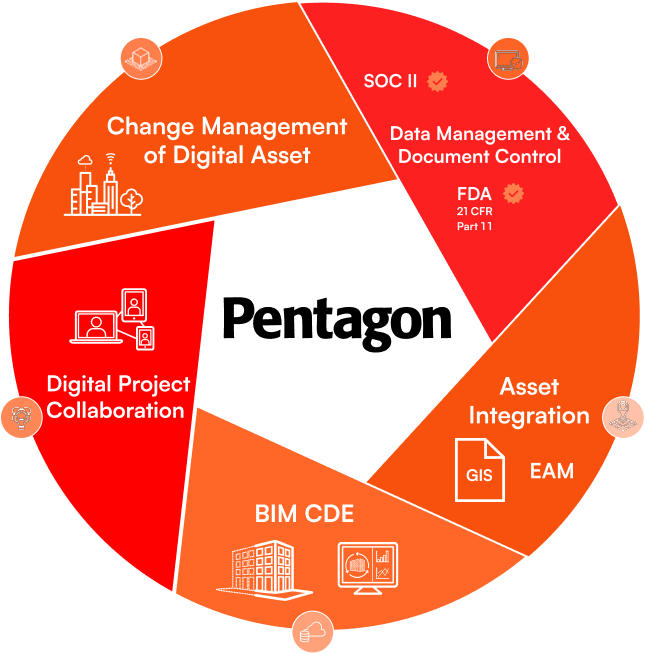
Loved by the world's most innovative companies...