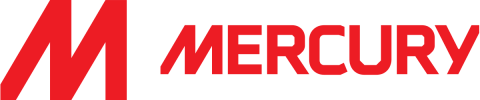Home
Prepare to Download and Install
Prepare to Download and Install
Confirm that your computer meets the minimum system requirements for that product by visiting System Requirements.
Note: If you’re running Windows, make sure to download/install the version that matches your operating system (32-bit or 64-bit).
Verify You Are Using Certified Hardware
Find the certified and recommended computer hardware for the products or suites that you are planning to install.
Get Administrator Permissions
If you’re installing on your own computer, you already have the correct permissions to install software so you can skip this step.
If you’re not installing on your own computer, you’ll need to confirm that you have Local User Administrative permissions to install software.
For Windows systems, check this by going to:
- Control Panel > User Accounts > Manage User Accounts
Note: Domain User Administrative permissions may not be sufficient to install Autodesk software on your computer. Contact your system administrator if you don’t have Local User Administrative permissions.
If you need to give yourself administrative rights, you can temporarily turn off User Account Control (UAC). Be sure to turn it back on after installation.
Empty your TEMP folder
To open the TEMP folder, type %TEMP% in the address bar of Windows Explorer and press Enter. If your product installation fails and you decide to open a Support Request with Autodesk Product Support, we would need to review install logs created in your TEMP folder during this product installation attempt.
To open your TEMP folder, type %TEMP% in the address bar of Windows Explorer and press Enter.
Install System Updates, Disable Anti-virus Programs & Exit Applications
Install all system updates and reboot your computer. The final step before beginning installation is to exit all applications that are currently running on your system. Some applications, for example Microsoft Outlook, can interfere with the installation process.
Anti-virus programs can sometimes interfere with the installation process. Temporarily disabling your anti-virus program may help if you’re having trouble with your installation.
Download and Install Language Packs
If you want to run the product in another language, find out whether you need a language pack. (Check your product-specific installation help.) Some products, such as AutoCAD, let you choose a language from a drop-down menu in the installer. Other products, such as Inventor, require you to install a language pack. It’s best to install a language pack before you install your product.
If you have a boxed product (DVD or USB key), find the language packs on the physical media.
See: Download Finder.
Review Documentation
Review the documentation links found on the bottom left corner of the main installation screen.
- Installation & Licensing – installation types, licensing guides and other popular support resources
- System Requirements – minimum requirements for the product
- Readme File – contains important late-breaking information that may not have made it into the final documentation.
Locate Serial Number & Product Key
For most products, you are prompted for your serial number and product key before you can run the product. It’s a good idea to locate this information before you start installing. (If you’re installing Maya LT with a user license, you don’t need a serial number or product key.)
Ask the team a question
"*" indicates required fields
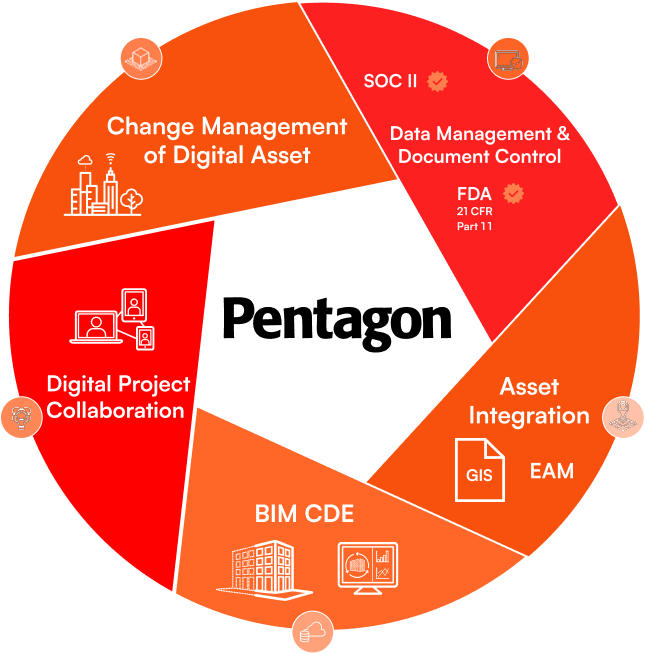
Loved by the world's most innovative companies...